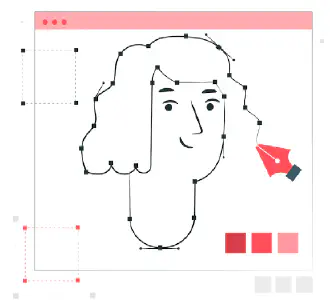Digital imaging programs like Adobe Photoshop are used by photographers, graphic designers, and graphic artists to edit photos and make graphics like logos and other types of artwork. By using digital shading, the software’s filter plug-ins make it simple to transform a pencil sketch into a more lifelike image.
Step 1
By selecting “File” and then “Open,” you can view the drawing in Photoshop. The file you want to work with can be found by clicking “Browse.”
Step 2
Your drawing file can be desaturated by pressing “CTRL,” “SHIFT,” and “U.” If you have any colors, they will be removed, and the pencil strokes will all be the same color as a result.
Step 3
In the “Tool Palette,” select the “Smudge” tool. The smudge tool has the appearance of an index finger rubbing paper. By clicking and dragging the cursor across the drawing, you can use this tool to erase all of the pencil marks. The pencil lines will be softer as a result.
Step 4
The “Levels” option is opened by pressing “CTRL” and “L.” The lines of your drawing will darken when you drag the left slider to the right. To lighten various areas of your drawing, click and drag the right slider to the left. By adjusting the levels, you can create a smoother, more lifelike drawing. You can adjust the levels to any number you like, so keep that in mind. Change the levels until you get your desired appearance. Incorporate repetition to add depth to your drawing.
Bringing contrast to your drawing
Step 5
To make different portions of the image darker, select the “Burn” tool from the “Tools Palette,” then click and drag on those portions of the image. This will give the drawing even more contrast. With the help of these tools, your drawing ought to appear realistic now. If you need to try again, follow these steps again.