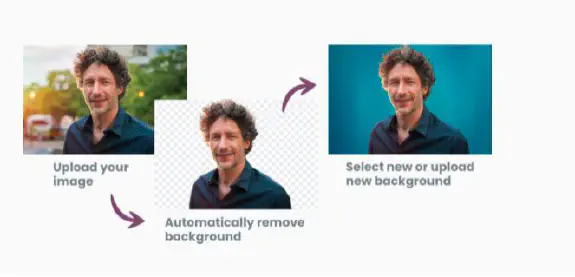So, why would you want to remove the background from your photos? Perhaps you want to remove an ugly building from your holiday photos, or maybe you want to use an image in a different context. Read on to find out how to remove backgrounds with Photoshop.
Using Quick Action To Remove A Background In Photoshop
Photoshop 2020 and later versions give you a quick and easy method to remove the background of an image called Quick Action. This is a quick and easy way to remove the background from any photo. Just choose your photo and click Remove Background in the edit menu. It’s that simple.
Once you have removed the background from your photos, you can either use the cut-out image or add another background. This means you can move your group of friends to a beautiful location, or remove the background of a personal photo to use it for professional purposes. Cut-out photos with the background removed are useful for your website.
Photoshop Background Change Tutorials
Photoshop background change tutorials will take you through the process step-by-step and help you to save and edit your new creations. As well as official Adobe tutorials, there are also other online resources to teach you how to edit photos. Adding a new background to your photos is also covered in online tutorials.