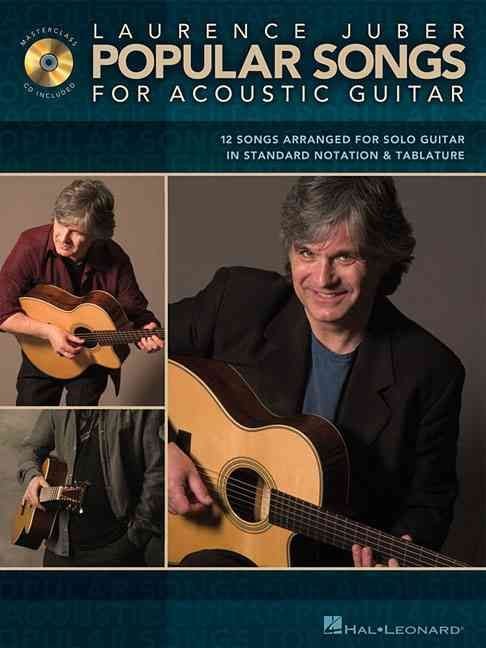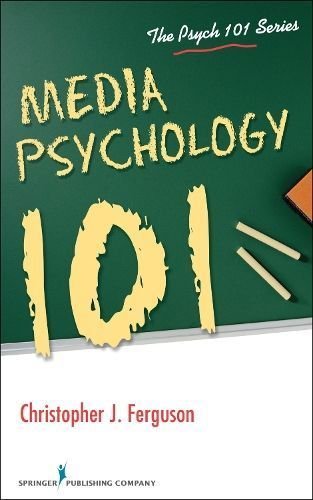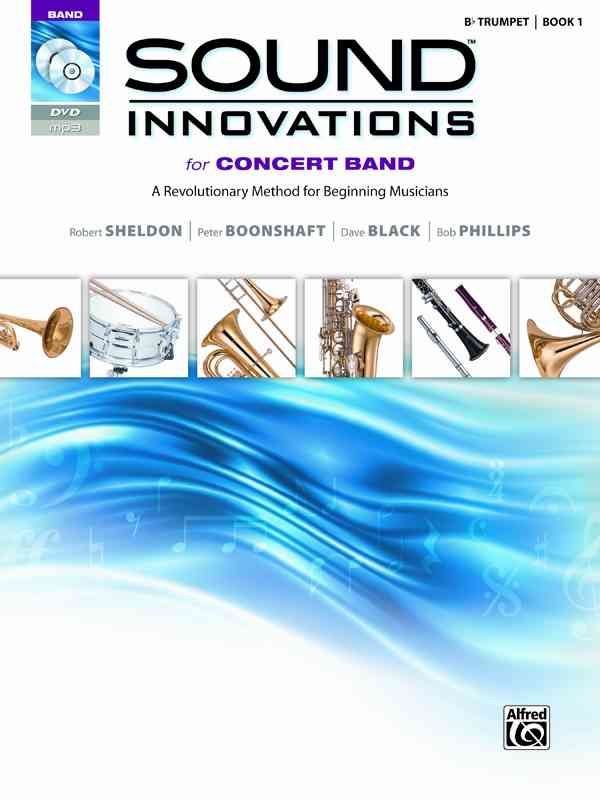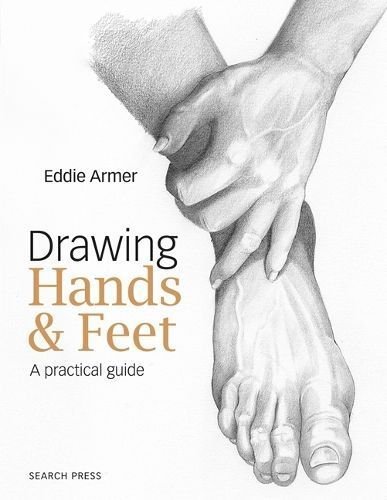Course Overview Almost every creative project in InDesign consists of text and graphics so knowing how to effectively add and manipulate images is an indispensable component of your designer skill set. This course shows you how to work with images in InDesign to create polished and professional looking layouts and designs. You’ll learn how to use the tools and panels, how to frame and fit your images, explore Bridge and MiniBridge, then dig deep into advanced techniques for adding effects, wrapping and anchoring text, adjusting opacity and feathering, using Photoshop objects, styles, and so much more.Martin Perhiniak is a Certified Adobe Design Master and Instructor He worked as a designer for companies like Disney, Warner Brothers, Cartoon Network, Sony Pictures, Mattel, and DC Comics. He is currently working in London as a designer and instructor, as well as providing a range of services from live online training to consultancy work to individuals worldwide. Example Video Chapter 1 INTRODUCTION 13:49 1 Introduction 2 Using Bridge or MiniBridge 3 Placing Images into Documents Chapter 2 ESSENTIAL TOOLS AND OPTIONS 27:42 1 Links Panel 2 Resolution 3 Preflight Panel 4 Editing Frames 5 Custom Frames 6 Frame Fitting Options Chapter 3 ADVANCED TECHNIQUES 32:02 1 Gap Tool 2 Text Wrapping 3 Anchor Image to Text 4 Opacity and Feathering 5 Effects and Strokes 6 Using Photoshop Documents 7 Object Styles 8 Multiple Frames Effect 9 Saving a Package If you want to make a living as a designer, whether working for an employer or freelancing, you’ll need to know how to work with images in InDesign. Take your skills to the next level and become an expert with images in this powerful content-publishing tool.Five Lessons Learned:1) Pressing the arrow keys on the keyboard while creating an image or text frame can divide the frame up into a grid of columns and rows thanks to the Gridify feature.2) The Gap tool works best if you use Auto Fit on image frames. Using these two features in combination will allow you to change images around in InDesign much more efficiently.3) There are 3 types of feathering that you can use on images. All of them can be added as effects onto image or text frames and they can be used in combination, too.4) InDesign doesn’t use masks, instead it has frames. You can easily crop images by adjusting their frames. When you double click on any of the image frame corner points they will quickly revert back to show all the content in them.5) Bridge is a great application for file management, especially used together with InDesign. It not only makes placing images into your InDesign documents easier but also provides some invaluable information of your projects, that no other file management applications would be able to show. Need to train your Team? Contact Us for Discounts on Multiple Subscription Purchases.