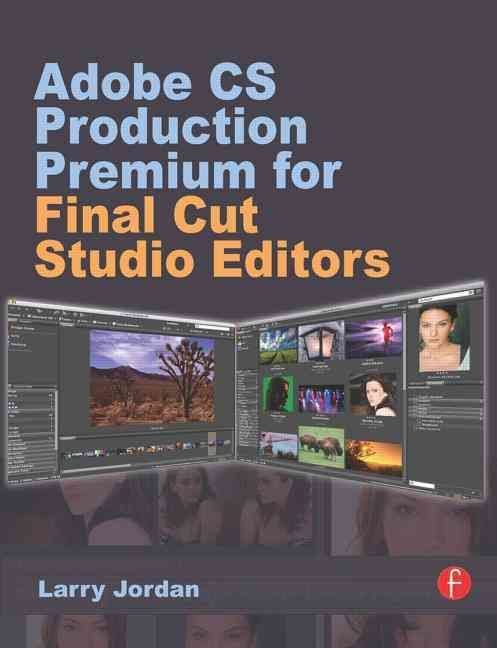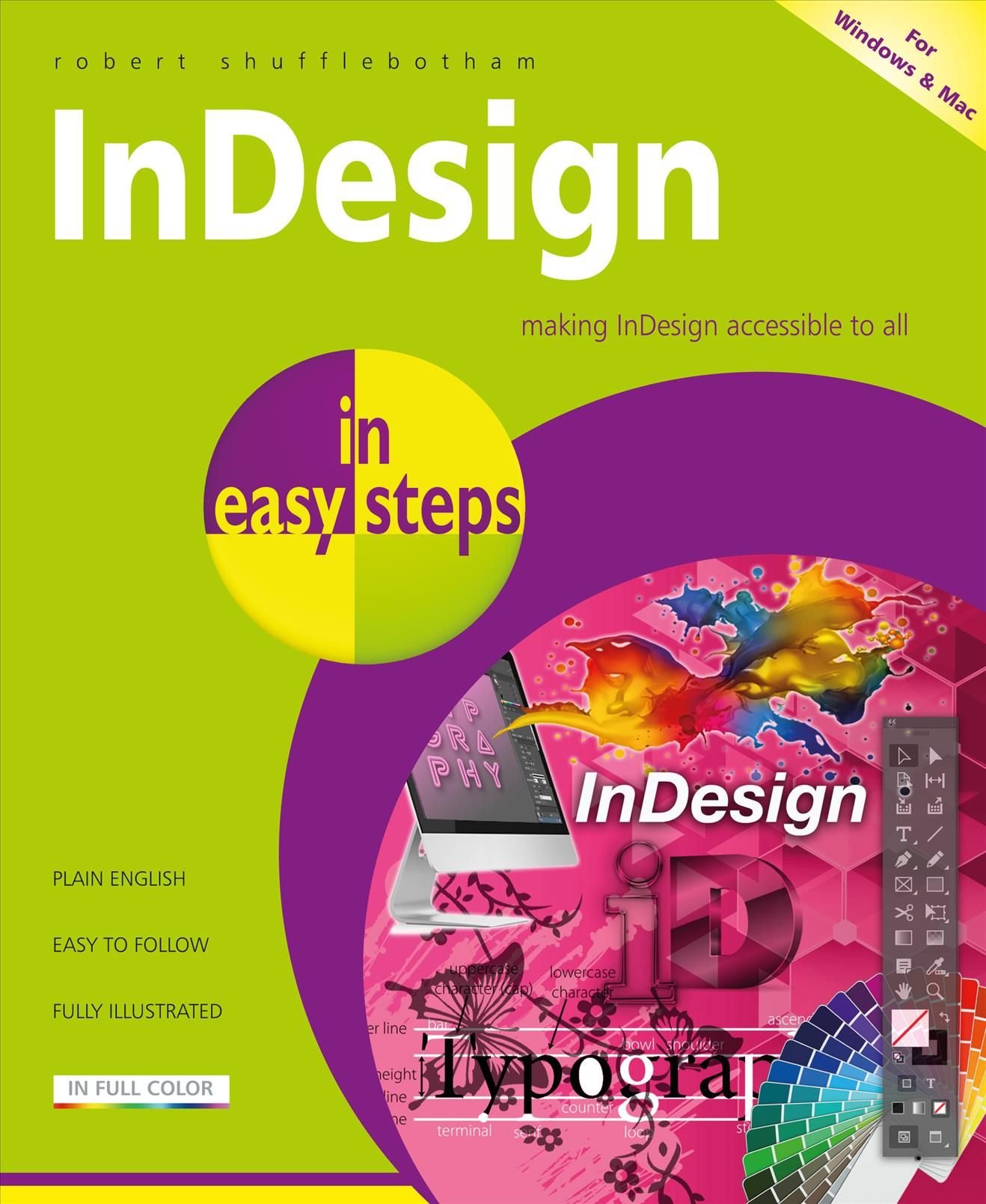Learn Adobe Photoshop andamp; PhotoShop Elements from the training professionals. Whether you want to learn Photoshop CC, CS6, CS5, CS4, or upgrade from one version to another, this 35 hour Photoshop bundle includes all the training you’ll need.We’ve included our Designer series as an added bonus. Learn from scratch, take your skills to the next level, or master advanced techniques. Watch a single title or watch them all, as many times as you like for an entire year–all at one low price.Learn anytime, anywhere, at home or on the go.Stream your training via the internet, or download to your computer and supported mobile device, including iPad™, iPhone™, iPod™ Touch and most Android devices.By the end of this course you will have excellent skills using Adobe Photoshop CC, CS6, CS5 or CS4 which is amazing, considering how vast and powerful this software is.Our time-tested training methods will have you comfortable using all of the key tools, palettes, and menu bars , as well as, the major features such as layers, selections, image editing, retouching, working with color and swatches, type design, masks, and blend modes.Once you are proficient in the foundations of Photoshop, we will move on to more advanced topics and teach you how to work with vector shapes and paths, smart objects , using Adobe Bridge, the basics of Camera Raw, working with complex image layers, alpha channels, composting images, manipulating brushes, and finally outputting for print and the web. Adobe Photoshop CC - Prepare for the Adobe Certified Expert in Photoshop CC ExamThis course will help you prepare for the Adobe Certified Expert in Photoshop CC Exam. Otherwise known as ACE, this exam is the highest official certification you can get, proving your skills in Photoshop and helping to further your career in the creative industry.The ACE exam is made up of 10 main topics, which are all covered in great detail. Practice tests are also available for download, to help you to prepare for the real exam and summarize what you have learned.It is recommended that you spend time practicing your new Photoshop skills, so to prepare thoroughly you should expect to take 1-2 weeks to finish this course, depending on your Photoshop skill level. Currently this is the only online course available which offers a complete preparation guide for the Photoshop CC Expert Exam.Our PhotoShop Master Designer Bundle contains all of the following courses. Click on the links below for detailed course outlines: PhotoShop CC Masterclass Part 1 PhotoShop CC Masterclass Part 2 PhotoShop CC - Prepare for the Adobe Certified Expert Exam in PhotoShop CC Essential Skills for Designers - Making Selections of People in PhotoShop Essential Skills for Designers - Masking Essential Skills for Designers - Mastering the Pen Tool Essential Skills for Designers - Working with Type Typographic Poster Design Parallax Slider Design: Bring your website to Life PhotoShop CS6 Essentials PhotoShop CS5 Essentials PhotoShop CS5 Advanced PhotoShop CS4 Essentials PhotoShop CS4 Advanced Many students ask us why we create our larger course bundles, when some people may not have time to complete all the courses inside the 12 month subscription window…Well, essentially they’re created to enable you to dip in and out of multiple related programs and obtain cross-referenced knowledge; the intention is not for you to study it all or sit all the exams! With any kind of technical learning, building your background knowledge on closely related areas makes a lot of sense. Therefore, having access to a wide range of connected programs enables you to research related topics to the actual program you’re studying for (often just watching the video/tutorial), enhancing your overall understanding. This is why we create the larger bundles; to build the breadth of your knowledge. Also, many IT professionals use them as reference material after certification, as we usually provide discounts on subsequent re-subscription - to enable you to have the material as a constant professional reference. PhotoShop CC Masterclass Part 1INTRODUCTION (7:53)Who is This Course For?Why Learn Photoshop?How to Study1 - PHOTOSHOP BASICS (54:00)Introduction to Photoshop BasicsWorking with ImagesUser Interface NavigationImage Size andamp; ResolutionCropping ImagesColor Modes2 - PHOTOSHOP LAYERS (52:40)Introduction to Photoshop LayersLayers BasicsLayers PanelSpecial LayersLayer StylesBlend Modes3 - DRAWING IN PHOTOSHOP (48:42)Introduction to Drawing in PhotoshopBrush ToolCreate Custom BrushesVector Shapes4 - TRANSFORMATIONS (25:59)Introduction to TransformationsBasic TransformationsSpecial Transformations5 - SELECTIONS (1:08:27)Introduction to Making SelectionsSelection ToolsBasics Selections Based on Color andamp; ContrastAdvanced Selection TechniquesSelecting Hair6 - MASKING (58:48)Introduction to Masking in PhotoshopNon-destructive WorkflowWorking with Pixel MasksCreating Vector Masks for Geometric ShapesCreating Vector Masks for Organic Shapes7 - SMART OBJECTS andamp; SMART FILTERS (43:30)IntroductionSmart Object BasicsVector Smart ObjectsLinked Smart ObjectsSmart Filters8 - ADJUSTMENT LAYERS (54:14)Introduction to Adjustment LayersWorking with Adjustment LayersTonal AdjustmentsColor AdjustmentsContrast AdjustmentsCreditsPhotoShop CC Masterclass Part 2Chapter 01 RETOUCHING IN PHOTOSHOP 2 hrs 9 minLesson 01 Introduction to Retouching in PhotoshopLesson 02 Healing BrushesLesson 03 Clone Stamp ToolLesson 04 Advanced Clone Stamp TechniquesLesson 05 Using the Liquify FilterLesson 06 Content-aware TechniquesLesson 07 Dodgeandamp; Burn ToolsLesson 08 Retouching PortraitsLesson 09 Restoration andamp; Coloring of imagesChapter 02 WORKING IN ADOBE BRIDGE andamp; CAMERA RAW 14 minLesson 01 Introduction to Bridge andamp; Camera RawLesson 02 Bridge IntegrationLesson 03 Adobe Camera RawChapter 03 WORKING WITH TYPE IN PHOTOSHOP 44 minLesson 01 Introduction to Type in PhotoshopLesson 02 Working with TextLesson 03 Formatting TextLesson 04 Techniques with TextChapter 04 SAVING andamp; EXPORTING IN PHOTOSHOP 29 minLesson 01 Introduction to Saving andamp; ExportingLesson 02 Saving Your WorkLesson 03 Creating Print-ready PDFsLesson 04 Saving Files for the WebChapter 05 PHOTOSHOP WORKFLOWS 1 hr 10 minLesson 01 Introduction to Photoshop WorkflowsLesson 02 Timeline PanelLesson 03 3D LayersLesson 04 Adobe Photoshop LightroomLesson 05 User Experience DesignLesson 06 Photoshop AppsLesson 07 Prepare for the ACA ExamLesson 08 Build Your PortfolioLesson 09 ConclusionLesson 10 CreditsPhotoShop CS6 TrainingChapter 1: GETTING STARTED (41 min)Exploring the Interface andamp; PanelsSwitching andamp; Customizing WorkspacesUsing the Tools Panel andamp; Options BarCreating andamp; Opening New DocumentsZooming andamp; Changing Document ViewsSaving DocumentsChapter 2: MAKING SELECTIONS (49 min)Working with Basic Selection ToolsWorking with the Lasso ToolsUsing the Magic Wand ToolUsing the Quick Selection ToolUsing the Refine Edge CommandChapter 3: NON-DESTRUCTIVE EDITING andamp; WORKING WITH LAYERS (35 min)Making Panoramic Pictures with PhotomergeCreating a Layer Mask with Quick Mask ModeMoving Images to Other Documents andamp; Using Free TransformWorking with Layer Masks andamp; Applying an Adjustment LayerCreating a Grayscale Image with ActionsChapter 4: CREATING COMPOSITE IMAGES (66 min)Arranging Multiple Open Documents On-screenLoading a Selection andamp; Pasting into a SelectionCreating an Adjustment Layer with a Layer MaskWorking with a Hue Saturation Adjustment LayerMerging Photos with the Merge to HDR Pro CommandUsing Content Aware FillWorking with the Patch ToolUsing the Gradient Tool to Combine Picture Elements into a New PictureWorking with Layer Styles, Fill Opacity andamp; OpacityExploring the Filter GalleryAdjusting Composited Images using Layer EffectsChapter 5: DESIGNING WITH TYPE (75 min)Defining the ProjectBrainstorming the ProjectCreating GuidesPlacing ImagesWorking with TextAdding Layer Styles to TextDesigning for a Different AudienceImproving the Design Layout with FiltersUsing the New Content-Aware Move CommandConverting Text to a ShapeChapter 6: RESTORING andamp; CORRECTING PHOTOS andamp; EXPLORING BLENDING MODES (54 min)Scanning an ImageUsing the Spot Healing Brush ToolUsing the Healing Brush ToolUsing the Patch Tool andamp; Clone Stamp ToolUsing Content Aware with the Patch ToolApplying an Action from the Actions PanelUnderstanding Blending ModesUsing Blending Modes to Colorize an ImageChapter 7: DRAWING andamp; PAINTING IN PHOTOSHOP (51 min)Reviewing the Drawing ModesUsing the Pen ToolDrawing andamp; Altering ShapesExploring the Brush PanelPainting with BrushesApplying the Oil Paint FilterChapter 8: USING ADOBE BRIDGE (12 min)An Overview of Adobe BridgeUsing Automated TasksChapter 9: CREATING A WEB PHOTO GALLERY (26 min)Using the Histogram PanelUsing Auto AdjustmentsImproving Image Composition with CroppingCreating a Web Photo GalleryCreditsPhotoShop CS5 Essentials TrainingChapter 1: THE BIG PICTURE (35 min)Pixels andamp; ResolutionColorExploring the InterfaceChoosing File FormatsViewing andamp; Navigating ImagesChapter 2: SETTING UP LIKE A PRO (22 min)Setting User PreferencesChoosing Color SettingsCustomizing the WorkspaceEssential Keyboard ShortcutsUsing Rulers andamp; GuidesChapter 3: GLOBAL EDITING (31 min)Understanding the Histogram andamp; LevelsLearning the Curves ToolExploring Hue andamp; SaturationCropping andamp; StraighteningAdjusting Color BalanceCreating a Black andamp; White ImageChapter 4: MAKING SELECTIONS (21 min)Manual Selection ToolsUsing the Quick Selection ToolCreating Color-Based Selections andamp; Saving SelectionsChapter 5: NON-DESTRUCTIVE EDITING (21 min)Using Adjustment LayersUnderstanding Layer MasksCreating Gradient MasksApplying Layer Blend ModesSnapshots andamp; the History BrushChapter 6: THE FIXER-UPPER (26 min)The Retouching Tools, including Content-Aware FillRemoving Noise from an ImageCloning with Perspective with the Vanishing Point FilterAdjusting Perspective with the Lens Correction FilterContent-Aware ScalingChapter 7: TYPE DESIGN (35 min)Working with TypeParagraph andamp; Character Formatting OptionsTyping on a PathApplying Layer Styles to TypeChapter 8: VECTORS, SHAPES andamp; PATHS (22 min)Vectors andamp; the Shape ToolsCreating PathsSaving andamp; Loading Paths as SelectionsSubtracting, Adding Intersecting, andamp; ExcludingChapter 9: SMART OBJECTS (16 min)Vector Graphics as Smart ObjectsCreating andamp; Replacing Smart ObjectsCreating Multiple Instances of a Smart ObjectSmart Objects Deserve Smart FiltersChapter 10: ADOBE BRIDGE (24 min)Exploring the WorkspaceSearching andamp; Organizing FilesLeveraging MetadataOutputtingUsing Mini BridgeChapter 11: PHOTOSHOP CAMERA RAW (37 min)Using the Basic PanelApplying Selective EditsConverting to Black andamp; WhiteRepairing an ImageChapter 12: IMAGE LAYERS andamp; ALPHA CHANNELS (18 min)Manipulating Image LayersMastering the Layers PanelCreating Layer Groups andamp; CompsChapter 13: COMPOSITING IMAGES (18 min)Combining Images andamp; Merging the Best ElementsCreating PanoramasAuto-Aligning LayersRefine EdgesChapter 14: WORKING WITH BRUSHES (27 min)Exploring the Brush PanelCreating a Custom BrushChanging Brush DynamicsPainting with the Mixer BrushChapter 15: PRINT andamp; WEB OUTPUT (18 min)Sharpening Images with Smart SharpenSetting Up the Print Dialog BoxSaving for the WebCreditsPhotoShop CS5 Advanced TrainingChapter 1: SETTING UP FOR SUCCESS (37 min)1. Setting User Preferences2. Understanding Color SettingsCustomizing the WorkspaceViewing andamp; Navigating ImagesChapter 2: POWER USER ESSENTIALS (40 min)Customizing Keyboard ShortcutsRecording a Simple ActionCreating andamp; Saving Complex ActionsBatch Processing ImagesChapter 3: GLOBAL IMAGE ENHANCEMENTS (42 min)Levels andamp; Curves AdjustmentsColor Balancing TechniquesChanging Hue andamp; SaturationRemoving Lens DistortionsContent-Aware ScalingChapter 4: MAKING SELECTION (54 min)Contrast, Luminance andamp; Color SelectionsTraining the Quick Selection ToolConverting Channels andamp; SelectionsRefining Selection EdgesUse Edge Detection with Smart Radius andamp; Output the SelectionTracing Shapes with the Pen ToolSeparating an Object from its Background with the Pen ToolChapter 5: LAYERS andamp; MASKS (41 min)Managing LayersEditing with Adjustment Layers andamp; Layer MasksUnderstanding Blending ModesLayer Blending OptionsChapter 6: RETOUCHING andamp; COMPOSITING (41 min)Performing Content-Aware Heals andamp; FillsUsing Puppet WarpExtending Depth of Field with Auto-BlendMerging to HDR Pro andamp; HDR ToningChapter 7: PAINTING (29 min)The HUD Color Picker andamp; Converting Type to a PathNatural Media Brushes andamp; Brush DynamicsWorking with the Mixer Brush ToolChapter 8: ADVANCED RAW FILE EDITING (44 min)Process VersionsUsing the Tone CurveAdding Grain andamp; Reducing NoiseImage SharpeningMoving Images into PhotoshopChapter 9: 3D, VIDEO andamp; ANIMATION (49 min)Creating 3D ObjectsManipulating 3D ObjectsCreating 3D Text with RepousséUsing Video Adjustment LayersCreating andamp; Exporting an AnimationChapter 10: IMAGES FOR WEB andamp; PRINT (22 min)Creating Slices andamp; RolloversSoftproofingCreditsPhotoShop CS4 Essentials TrainingChapter 1: INTRODUCTION TO ADOBE PHOTOSHOP CS4 (55 min)Exploring the ToolboxThe New CS4 Applications Bar andamp; the Options BarExploring Panels andamp; MenusCreating andamp; Viewing a New DocumentCustomizing the InterfaceSetting PreferencesZooming andamp; Panning an ImageWorking with Multiple Images, Rulers, Guides andamp; GridsUndoing Steps with HistoryAdjusting Color with the New Adjustments PanelThe New Masks Panel andamp; Vibrance Color Correction CommandThe New Note Tool andamp; the Save for Web andamp; Devices InterfaceThe New Auto-Blend andamp; Auto-Align Layers CommandsThe New 3D CommandsChapter 2: EXPLORING ADOBE BRIDGE (16 min)Browsing Images in BridgeMetadata, Keywords andamp; FiltersBuilding Collections andamp; Smart CollectionsMoving, Copying andamp; Renaming ImagesChapter 3: RESIZING andamp; CROPPING IMAGES (29 min)Understanding Pixels andamp; ResolutionThe Image Size CommandInterpolation OptionsResizing for Print andamp; WebCropping andamp; Straightening an ImageAdjusting Canvas Size andamp; Canvas RotationChapter 4: WORKING WITH BASIC SELECTIONS (38 min)Selecting with the Elliptical Marquee ToolUsing the Magic Wand andamp; Free Transform ToolSelecting with the Regular andamp; Polygonal Lasso ToolsCombining SelectionsUsing the Magnetic Lasso ToolUsing the Quick Selection Tool andamp; Refine EdgeModifying SelectionsChapter 5: GETTING STARTED WITH LAYERS (55 min)Understanding the Background LayerCreating, Selecting, Linking andamp; Deleting LayersLocking andamp; Merging LayersCopying Layers, Using Perspective andamp; Layer StylesFilling andamp; Grouping LayersIntroduction to Blending ModesBlending Modes, Opacity andamp; FillCreating andamp; Modifying TextChapter 6: PAINTING IN PHOTOSHOP (43 min)Using the Brush ToolWorking with Colors andamp; SwatchesCreating andamp; Using GradientsCreating andamp; Working with BrushesUsing the Pencil andamp; Eraser ToolsPainting with SelectionsChapter 7: PHOTO RETOUCHING (31 min)The Red Eye ToolThe Clone Stamp ToolThe Patch Tool andamp; the Healing Brush ToolThe Spot Healing Brush ToolThe Color Replacement ToolThe Toning andamp; Focus ToolsPainting with HistoryChapter 8: INTRODUCTION TO COLOR CORRECTION (25 min)Color Spaces andamp; Color ModesThe Variations CommandThe Auto CommandsAdjusting LevelsAdjust Curves, Non-Destructively, with Adjustment LayersChapter 9: USING QUICK MASK MODE (13 min)Quick Mask OptionsPainting a SelectionSaving andamp; Removing a Selection from the BackgroundChapter 10: WORKING WITH THE PEN TOOL (18 min)Understanding Paths andamp; the Pen ToolCreating Straight andamp; Curved PathsCreating Combo PathsCreating a Clipping PathChapter 11: CREATING SPECIAL EFFECTS (27 min)Getting Started with Photoshop FiltersSmart FiltersCreating Text EffectsApplying Gradients to TextChapter 12: EXPORTING YOUR WORK (16 min)Saving with Different File FormatsSaving for Web andamp; DevicesPrinting OptionsCreditsPhotoShop CS4 Advanced TrainingChapter 1: NAVIGATIONAL FEATURES (39 min)Tour of the Photoshop CS4 InterfaceCustomizing WorkspacesCustomizing Keyboard ShortcutsCustomizing File MenusArranging Documents andamp; NavigationMore Options, Preferences andamp; PresetsChapter 2: USING ADOBE BRIDGE (47 min)Managing Color SettingsOrganizing FilesBatch Renaming andamp; Generating a PDF Contact SheetMetadata, Keywords, Filters andamp; FindCreating a Panoramic Image Using Photomerge®Creating a Web Photo GalleryExporting a PDF SlideshowChapter 3: TIME-SAVING TIPS (43 min)Tips for Creating Print DocumentsTips for Creating Web DocumentsRecording Actions andamp; Creating a DropletUsing the History PanelChapter 4: MAKING SELECTIONS (65 min)Using the Pen ToolUsing the Marquee Selection Tools andamp; the Magic Wand ToolRemoving a Background with Magic Eraser andamp; DefringeUsing the Quick Selection Tool andamp; Rening a MaskCompositingUsing Channels to Save andamp; Load SelectionsWorking with Pantone® andamp; Other Spot ColorsChapter 5: PAINTING andamp; RETOUCHING (41 min)Using a Custom Brush, Quick Mask Mode andamp; Rotate CanvasUsing Channels for Complex SelectionsThe Healing Brushes, Creating Patterns andamp; the Patch ToolUsing the Clone Stamp Tool andamp; Clone Source PanelWorking with Layer Blending ModesChanging a Color with the Color Blending Mode andamp; an Adjustment LayerChapter 6: CREATING COMPOSITIONS (461 min)Keyboard Shortcuts for Working with LayersKeyboard Shortcuts for Transparency andamp; GroupingCombining Vector andamp; Pixel MasksApplying Blending Modes andamp; Layer StylesSaving Versions of Layer CompsCreating Knockouts andamp; Clipping GroupsChapter 7: NON-DESTRUCTIVE EDITING (41 min)Editing Smart ObjectsWorking with Smart FiltersUsing Adjustment Layers with Smart Objects, Part 1Using Adjustment Layers with Smart Objects, Part 2Chapter 8: COLOR CORRECTION (43 min)Understanding Color SettingsRemoving a Color Cast by Adjusting CurvesAdjusting Curves, Hue/Saturation andamp; Unsharp MaskCorrecting Skin ToneChapter 9: CREATING VECTOR ARTWORK (19 min)Content-Aware Scaling andamp; Creating Vector TextWorking with Custom Vector ShapesCreating a Custom Shape from an Illustrator® PathChapter 10: CREATING IMAGES FOR THE WEB (30 min)Optimizing FilesSlicing Images for the Web Using CSS or TablesCreating Basic Frame Animations andamp; Saving for the WebChapter 11: WORKING WITH 3D andamp; ANIMATION (20 min)Creating a 3D Sphere andamp; Using the 3D ToolsEditing a 3D TextureAnimating 3D ObjectsExporting andamp; Resizing an AnimationCredits Learn anytime, anywhere, at home or on the go. Length of Subscription: 12 Months Online On-Demand Access Running Time: 35 Hours Platform: Windows andamp; MAC OS Level: Beginner to Intermediate Project Files: IncludedPresented by Adobe Certified Expert Martin Perhiniak. Stream your training via the internet, or download to your computer and supported mobile device, including iPad™, iPhone™, iPod™ Touch and most Android devices. Need to train your Team? Contact Us for Discounts on Multiple Subscription Purchases.