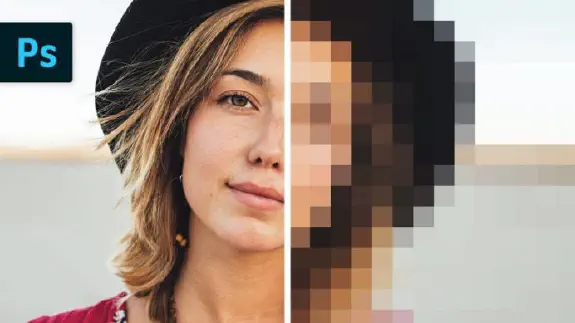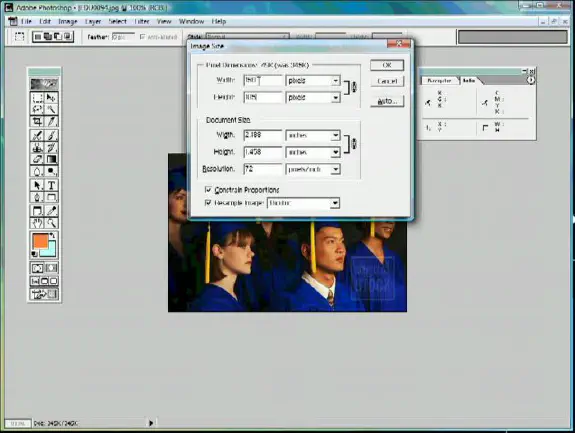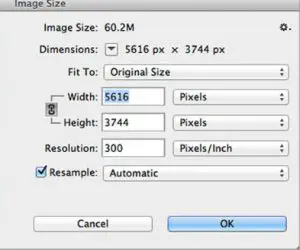How To Resize An Image On Photoshop
Learning how to resize an image on Photoshop is one of the fundamental skills for a designer. With our Photoshop Tutorials, you will be well on your way to becoming a pro.
Every beginner has questions when using Photoshop on how to adjust an image size without stretching it. When you are resizing an image on Photoshop, you aim to maintain its resolution. In this way, you will not compromise on quality. The image resolution is the detail an image holds.